The Image-to-Text Converter works like a smart OCR (Optical Character Recognition) tool, but with advanced context awareness. It not only extracts text from images but also formats it in a way that makes sense—using lists, tables, headings, and bold text when appropriate. It even has the ability to handle hard-to-read characters and handwriting, offering an advantage over typical OCR tools.
Basic Usage
Simply upload an image, and the GPT will process and present the text in a clean, organized format. Whether it’s a receipt, a handwritten note, or a screenshot, this tool has you covered!
Examples
- Extract text from a receipt: Upload a photo of your receipt, and receive a neatly formatted list of items, prices, and totals.
- Get contact details from a business card: Send an image of a business card, and the GPT will format contact information with clarity.
- Copy text from a screenshot: Share a screenshot with text, like an error message or instructions, and the GPT will extract and organize it.
- Transcribe a handwritten recipe: Submit a photo of a recipe written by hand, and receive an easy-to-read, typed version of the ingredients and steps.
- Transcribe a page from a book: Upload a photo of a book page, and get the text output in a well-structured format for easy reading or quoting.
- Get details from a flyer or brochure: Share an image of promotional material, and receive key information that you can save to a memo.
- Turn a handwritten to-do list into text: Send a picture of a to-do list, and get a formatted list of tasks you can easily reference or edit.
- Extract text from a magazine or newspaper clipping: Share a picture of an article, and receive the content as neatly formatted text, including headlines and sections.
Disclaimer
While the Image-to-Text Converter generally provides accurate results, as with any OCR tool, occasional mistakes can occur—especially with difficult-to-read images or handwriting. If accuracy is critical, be sure to review the output for potential errors.
Advanced Usage
Alt Text Generation
You can also use this tool to generate alt text for images. If an image contains no text, it will automatically create a concise description of its content. However, if there is text, you can explicitly request alt text by using a prompt like Please provide alt text. In fact, you can usually just say alt in your prompt. This feature is especially useful for improving accessibility for visually impaired users and enhancing SEO for websites.
With this smart image-to-text tool, you’ll save time and effort by getting neatly formatted text in seconds. Give it a go and simplify your workflow!
Has this GPT been helpful? Please consider giving it a 5-star rating through the ChatGPT app or website! And if you have any feedback, don't hesitate to reach out to us. We're always looking to improve our GPTs and would be happy to hear your thoughts.